Email an invite
From the main navigation menu, click Customers, find the customer you wish to invite and then click their corresponding Actions dropdown menu, followed by Invite.
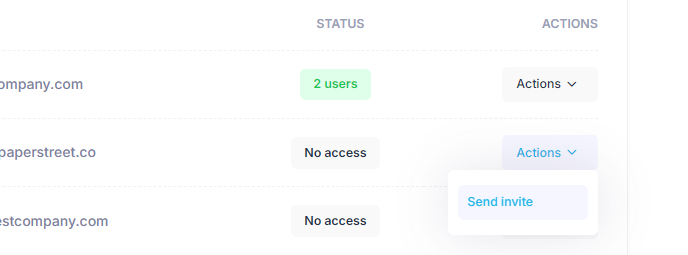
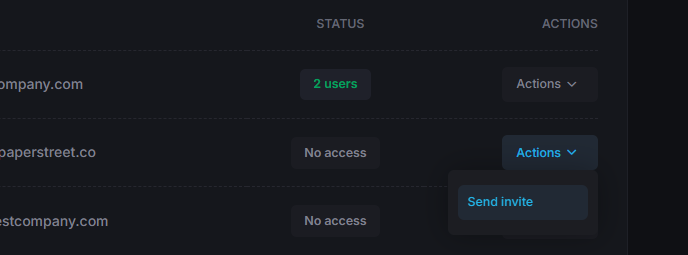
This screen gives you the ability to enter one or more Email adddresses for the customer separated by a comma.
Once you've done so, click the Invite button to send out the invitation emails.
Following the invite
After the invite gets sent out, the customer will receive an email with a button they can click to Activate access.
When they click this button it will take them to a Register for access screen, where they fill in their email address (making sure it matches the one the invite was sent to), before setting a password and confirming the password.
TIP
The password should use 12 or more characters and include a mix of letters, numbers and symbols.
Once done they click the Register button to complete the process.